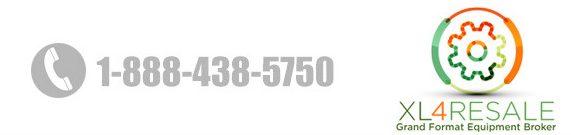DADF or Duplex Automatic Document Feeder
Not all document feeders are created equal. Part I
Any modern copy machine will allow you to place a document on the scanner glass to make a copy. If you have multiple documents to scan, a document feeder like the DADF or Duplex Automatic Document Feeder will eliminate the tedium of scanning multiple documents and may allow you perform other tasks while the feeder does all the work.
Seeing both sides
The scanner beneath the DADF uses two image sensors positioned to record both sides of a document at the same time. Since the scanner can read both sides, scanning can be done in a single pass. Other designs using a single image sensor require the feeder to stop, reverse each piece of paper, and pass it back through the scanner a second time. A feeder using a straight through feed path is likely to have fewer mechanical problems in the future as well. There is simply less to go wrong.
Consider a DADF when you purchase or lease your next copier. It will cost a bit more but gains in efficiency and time saved are well worth the additional cost.
AirPrint: Copier terms and definitions
Introduction
AirPrint is part of the OS X and iOS operating systems from Apple and allows wireless printing between your Apple computer or mobile device and an AirPrint compatible printer or copier. No print drivers need to be installed on your mobile iPhone, iPad or iPod Touch. Once your device is connected to the same Wi-Fi network as the printer or copier, AirPrint can find all compatible devices and let you choose which one to send your document to.
When Apple launched AirPrint in 2010 there were 12 compatible printers. Today the list is huge. The link below gives a fairly complete list of compatible printers. Take a look here.
Printing on the go
You can do more than just print documents sent to your wireless device. Here are just a few of the applications you can print from:
- Safari-web browser
- Mail-email client
- iWork-productivity suite including Pages, Numbers, and Keynote
- iBooks-ebook reader application
- Maps-gets you from here to there with turn by turn instructions
If a document, mail message, or web page can be found on your device and needs to be printed, AirPrint can probably do it. The printing process happens in the background while you continue to use your mobile device. AirPrint can also connect to non-compatible printers as long as it’s connected to a computer on your Wi-Fi network running OS X, Windows, or Linux. With this kind of connectivity it’s possible to print to almost any printer anywhere.
There are a few caveats. You may not find all the functionality built into the printer or copier found on the Wi-Fi network. At the minimum you should be able to choose between color or black and white, pick a paper size, and single or double sided printing. Even with these limitations a high quality printed document is a few taps away.
i-Options: Copier terms and definitions
Introduction
Do you or your company own a Konica Minolta copy machine and ever wondered what i-Options were? To increase workflow and maximize a copier’s potential, Konica Minolta created a feature known as i-Options: programs that can be added to a copier to expand its functionality. For example, one of the i-Options available allows a document to be scanned and saved in a variety of formats. Some of those formats include Open XML for Microsoft Office, plain text, and a variety of PDF formats.
Why should I consider getting i-Options?
Getting new programs and adopting new routines can be a frightening concept, especially when you are dealing with an expensive copy machine. While your fear is justified, instead imagine a situation where your copier machine now makes your job easier. Think of how much time you can save when you are able to have more functionality while you are using your machine? How much more convenient is it to save your documents into certain file extensions while you are in the process of printing, rather than running back to your computer? Truth be told, i-Options were created with the end user in mind (you and/or your company) and have the potential to drastically increase productivity and workflow.
Below is a complete list of available i-Options from Konica Minolta:
- Web browser
- PDF processing / encrypted PDF
- Voice guidance
- Searchable PDF
- Font extensions
- File format extensions
- Thin print function
Do you think that your company could benefit from using one of these programs? Contact one of our service reps for information on how i-Options can help you and your company stay ahead of the curve and increase productivity and workflow.
Secure Printing
Introduction
Without Secure Printing, sending confidential information to a copier located in a public area such as a hospital, school, library, print shop, etc. can potentially place that information in front an unattended audience. Fortunately, there are measures institutions can take to make the process of printing sensitive information more secure.
Keeping private information…private
Once the security options are requested through the print driver, secure printing requires the sender to be present at the copier and use a predetermined authentication method before the copier will begin printing the documents. These methods include the use of a user name and password set by the user, biometric authentication (finger print), or the use of an IC (aka smart card) linked to the user. Once identification has taken place, printing can begin. As each page is printed, data stored on the copier’s hard drive about the document is deleted. This prevents the document from being printed or read by someone else at a later time.
That’s not all
Secure Printing actually extends beyond printing. Documents scanned on the copier can be embedded with a user name and password. Documents emailed from the copiers user interface can be embedded with a security key which the recipient will need before the document can be read. System administrators can also prevent users from sending scanned documents to an email address entered manually. This lowers the risk documents from going outside the organization to unknown recipients. These are just a few of the possibilities.
There may come a time when the copier will need to be moved to another location, sold, or be retired. Konica Minolta has added a “HDD Sanitizing” function to it’s copiers. This feature overwrites all the data on the copier’s hard drive, destroying any traces of data that might be of a sensitive nature. The methods used are approved by governments, military and international organizations.
For more information about Konica Minolta’s security features, click here
Shift Sorting: Copier terms and definitions
Introduction
Shift Sorting, also know as offset sorting, is a feature that comes in extremely handy if you find yourself needing to print several multi-page documents such as a legal brief, title report, etc. A few desktop all-in-one copy machines to have this feature built-in. Shift Sorting is more often found as an option on floor standing copiers of all sizes.
How it works
As your multi-page document exits the copier, each page are already stacked in the correct order. When the copier starts to print the first page of the next document the finisher moves that page about a half inch to one side and stacks all other pages on top. The next copy is shifted back to the original position and printed, and so on, shifting each finished document to one side or the other until the job is done. If stapling is enabled as well, you will walk away from the copier with a stack of printed, collated, stapled multi-page documents. All that’s left to do is hand them out.
When stapling isn’t enough
In the example above, the pages of each completed document was stapled together. A finishing stapler can place a single staple in a corner of the stack of up to fifty pages or two staples can be placed along the top or either long edge of the document. Depending on how they are configured, finishers can include a folder, multi-hole punch, and a saddle stitcher. These options open up a all kinds of possibilities like tri-fold brochures, booklets, and pages punched and ready to be mounted in two, three, or four ring binders. Even though your needs may evolve over time, a properly configured finisher is ready to create almost any type of document you can think of. The possibilities are almost endless.
Near Field Communications
Introduction to Near Field Communications
 Mobile devices are becoming a common tool of many businesses. As this trend continues to grow, smart phone and tablet users need an efficient way to connect their mobile device to a copier. One option is NFC or Near Field Communications.
Mobile devices are becoming a common tool of many businesses. As this trend continues to grow, smart phone and tablet users need an efficient way to connect their mobile device to a copier. One option is NFC or Near Field Communications.
Come a little closer…
To make a connection to an NFC enabled copier, the smart device and the copier need to touch or at least be within a few inches each other. This near contact sets up a P2P or Peer to Peer network between the two machines. Once the connection is made, the two devices begin to exchange data about each other. If necessary, other technologies, like Bluetooth, can be configured on the fly to allow transfer of larger data files like multi page documents and photographs. There’s no pairing code, no touches to activate Bluetooth or any other service. It all happens in the background.
The connection technology centers on the use of low powered chips in both devices that are able to talk back and forth. Because the chips use little electricity, they don’t tax the battery in your smart device. Near Field Communication is being used in the “digital wallet” services like Apple Pay and Google Wallet. These applications allow you to pay for purchases by touching you phone to an access point at participating retailers.
The number of phones and tablets that have NFC technology embedded is long. If you have purchased a mobile device in the last couple of years you likely have NFC on board just waiting to be used. To see if your phone is equipped for NFC, check out this link to NFCworld.com. From this page you can navigate to link to a list of compatible tablets, too.
As mobile devices become further integrated into our working lives, technology like Near Field Communication make it easier for these devices to do even more.
RADF or Reversing Automatic Document Feeder
All document feeders are not created equal. Part II
The RADF or Reversing Automatic Document Feeder uses a single imaging sensor to copy your documents. Fine if all your documents are single sided but because of the single imaging sensor, the feeder needs to perform additional steps to copy a two sided document:
- scan the front of the document
- reverse direction to flip the document
- scan the back of the document
- reverse direction and flip the document again
The final switchback insures the document exits the feeder the same way you put it in.
This RADF design has been around for some time. It will cost less when you buy or lease a copier but you will definitely spend more time waiting for scans to finish. The need to reverse a documents direction through the feeder makes the RADF mechanically complex and more likely to develop problems in the future.
Another option
Check out the post on the DADF or Duplex Automatic Document Feeder here. The DADF will cost a little more when you purchase or lease a copier but gains in efficiency and time saved are well worth the additional cost.
OPM or Operations Per Minute
OPM or Operations Per Minute
OPM or Operations Per Minute, most often applied to scanners, helps you compare the speed of one scanner against another. When a scanner scans one side of a document it is considered an “operation”.
The terms OPM or Operations Per Minute and PPM or Pages Per Minute are sometimes interchanged. Unfortunately they don’t mean the same thing. PPM doesn’t specify if the page being scanned is single sided or double sided. So, in order to compare apples to apples, it is important to know up front if the scanners being compared are capable of scanning two sides of a document at the same time (see our post on DADF or Duplex Automatic Doc Feeder) or if the scanner has to scan one side of the document, flip it over, and scan the other side (see our post on RADF or Reversing Automatic Document Feeder).
If the spec sheet says the copier in question has a duplex (two sided) scanner that scans at 180 opm, you know that it can scan both sides of a 90 page document in one minute. As a general rule, a simplex (single sided) scanner would take twice as long to do the same 90 page document.
Scanner specifications can be a bit confusing. Take you time, read specifications carefully, and do the math. You’ll do fine.
MFP: Multi-Function-Printer/Peripheral
These machines tend to offer high speed printing and scanning along with the fax and photocopy functions. They work with cloud or networked document storage and retrieval software and offer advanced security functions which are necessary in the medical and legal fields. While color laser printing is common, some MFP’s are dedicated to black & white printing for businesses where color is rarely needed. MFP’s are overwhelmingly laser printers although some fixed head inkjet machines are currently on the market.
Obscure copier terms defined
Like many industries, the copier business has created its own jargon over the years.
While these terms make communication between insiders more efficient they tend to create confusion among shoppers and end users. In an effort to demystify the copier world a bit, here are a few copier terms and their definitions. More to follow in upcoming posts.